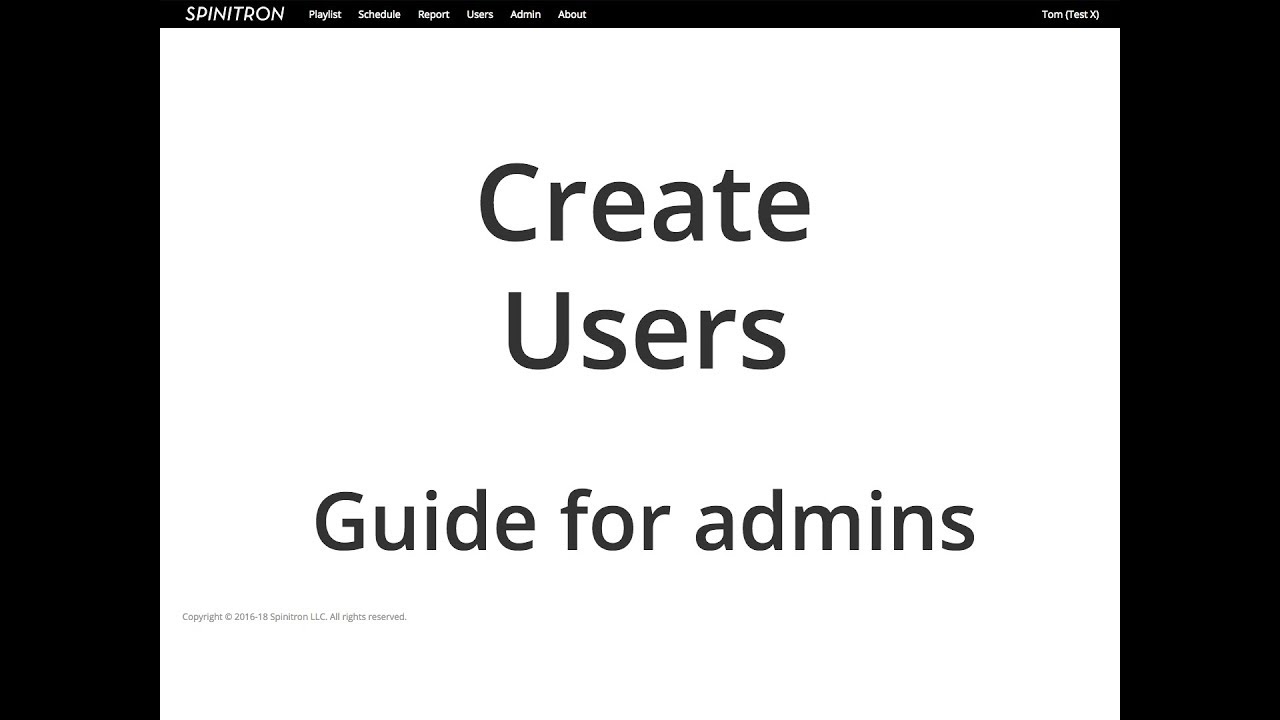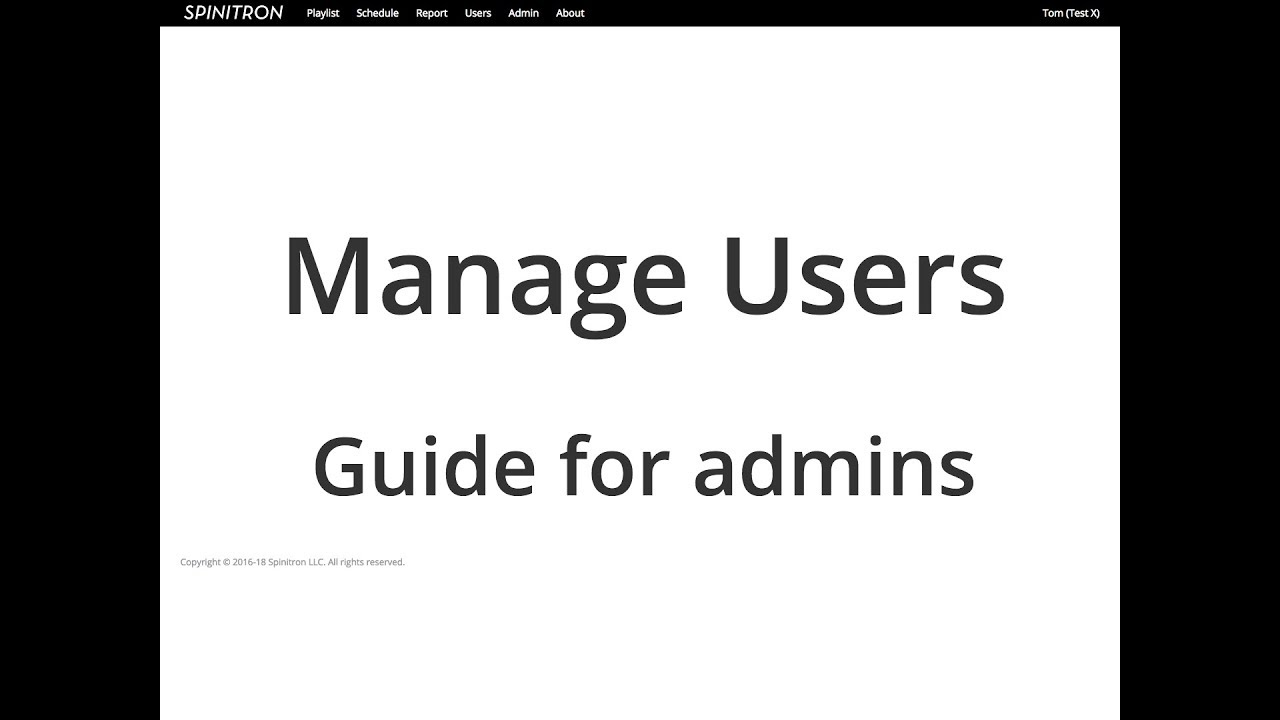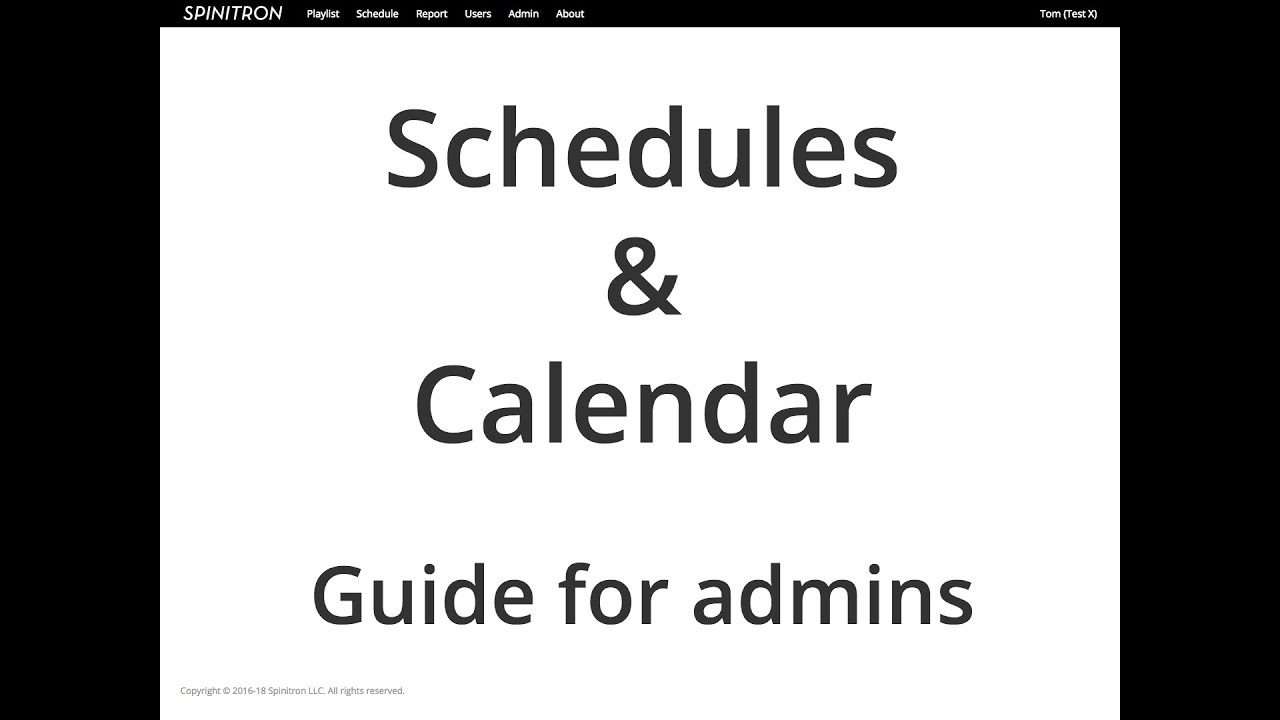Admin
Station settings
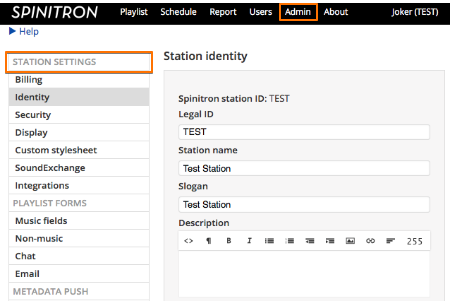 Go through each from in the Admin area systematically. Update anything as needed and save changes.
Go through each from in the Admin area systematically. Update anything as needed and save changes.
- Billing – please keep the billing contacts current
- Identity – identifies your station on public pages
- Security – manage self-service user account creation
- Display – public view, social sharing, and show categories
- Custom stylesheet – you can tweak the look of your pages and store the code here
- SoundExchange – set up how your station reports to SX
- Integrations – ACRCloud ($19/month), Radio Free America (free), and Twitter (free)
Playlist forms
Music fields

Enable fields you want to track, you can also make them required or hideable in playlists. Click the pencil icon to add/edit the value list of selector fields, such as Genre and Media. Below the list is a mockup playlist entry form.
Non-music fields
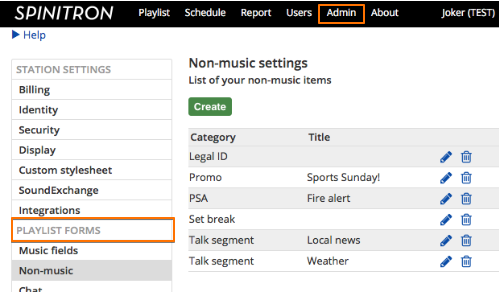
You can log both music and non-music items in playlists. DJs can add non-music items, such as PSA, Station ID, Set break, talk segment, etc. to playlists once you set up this feature.
Here you can set the categories & title for them, even add a description, make it editable and public or private.
Automation & API
If your station uses automation, you can find instruction and controls in this section. For an overview of how Spinitron handles data from automation systems or audio recognition (ACRCloud), please read our detailed guide.
Users
Add users
Admins can add users in bulk, up to 10 at a time.
Manage users
As an admin you can change user permission individually or in bulk, edit DJ and user profile, reset user name and password.
Schedule
The schedule is presented as a calendar where you can maintain your station’s regular shows. When you enter a show it can repeat weekly, monthly or not repeat at all. If a show runs for a limited time, i.e. a semester, you can set the start and end date for it. As an admin you can add and edit any shows, and as long as the show has no playlist(s) you can also delete it. Once a show has playlist(s) you can not delete it but can set an end date to remove it from the calendar.
See also the calendar concepts and how to delete a show