Login
To log in, go to https://spinitron.com/m/site/login.
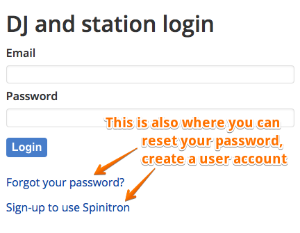
If you are a DJ at multiple stations, you log in to all of them with the same email/password and switch between DJ personas when logged in.
Access your DJ profile and User account through the drop-down menu at the right of the top navigation bar. This is also where you log out.
Sign-up
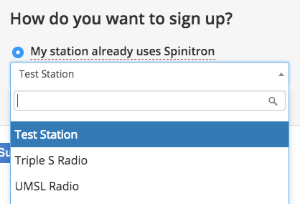
If your station is using Spinitron, there are two ways of creating a user account.
- By station admins: you receive an email from Spinitron with a link to create your password.
- Self-service: choose your station and answer the Security question set by your station admin.
Using Spinitron
Schedule
![]()
Use the Schedule to set up your regular show.
Your scheduled show(s) will be available as shortcut(s) under Playlists. You can also create playlists without having a regular show.
Playlist
Playlist setup
![]()
There are multiple ways to open a playlist, for example:
To create a new playlist
- click the icon on your home screen
- use the schedule
- under Playlist select from the list
To reopen an existing playlist
- under Playlist select resume
- under Playlist browse and select your playlist
Playlist tools
![]()
Set your preferences to make your workflow smoother. Find these options in the cog icon  to the top right of the playlist entry form
to the top right of the playlist entry form
- how song time-stamps are handled
- the display of optional fields (if there are any)
- song insertion from music recognition (if enabled)
Playlist entry
![]()
In the playlist entry form you can:
- manually enter spins with the help of auto-complete
- upload a playlist (import)
- put spins in cue
- log non-music entries, such as PSA, Station ID, underwriting spot, etc.
- share (export) playlist
Please also check out other tutorial videos
Reports & charts
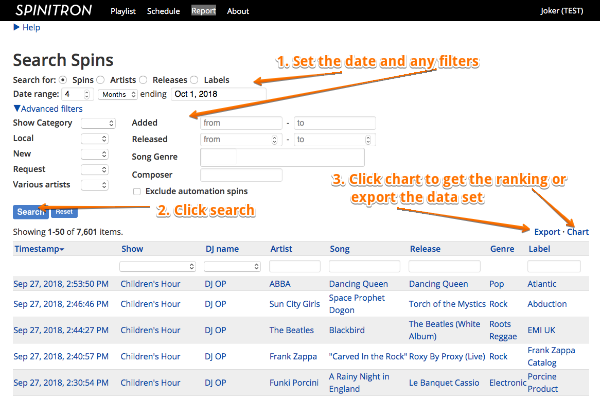
- Check the radio button for the chart/report you want to generate: spin, artist, release or label
- Set the date range, and anything else you need in the Advanced filter (new, genre, etc.)
- Click the Search button then optionally the Chart or Export link